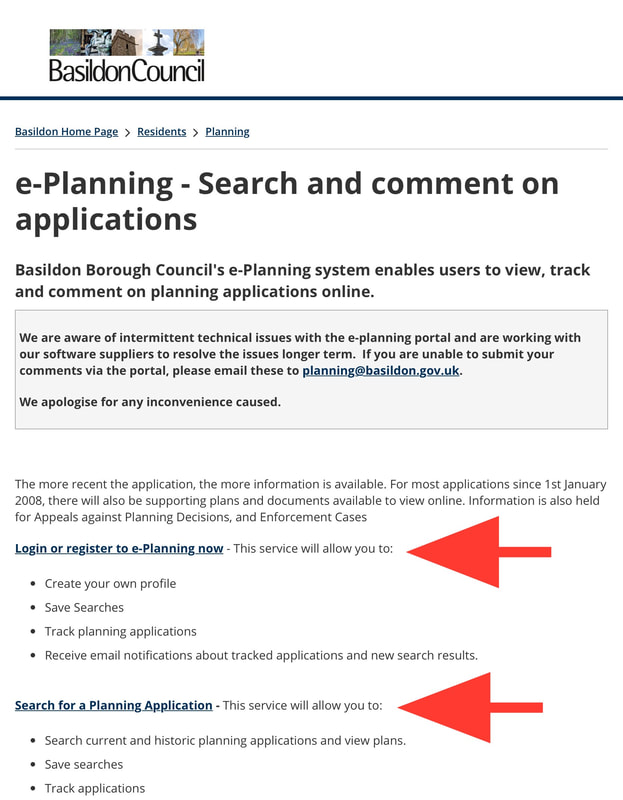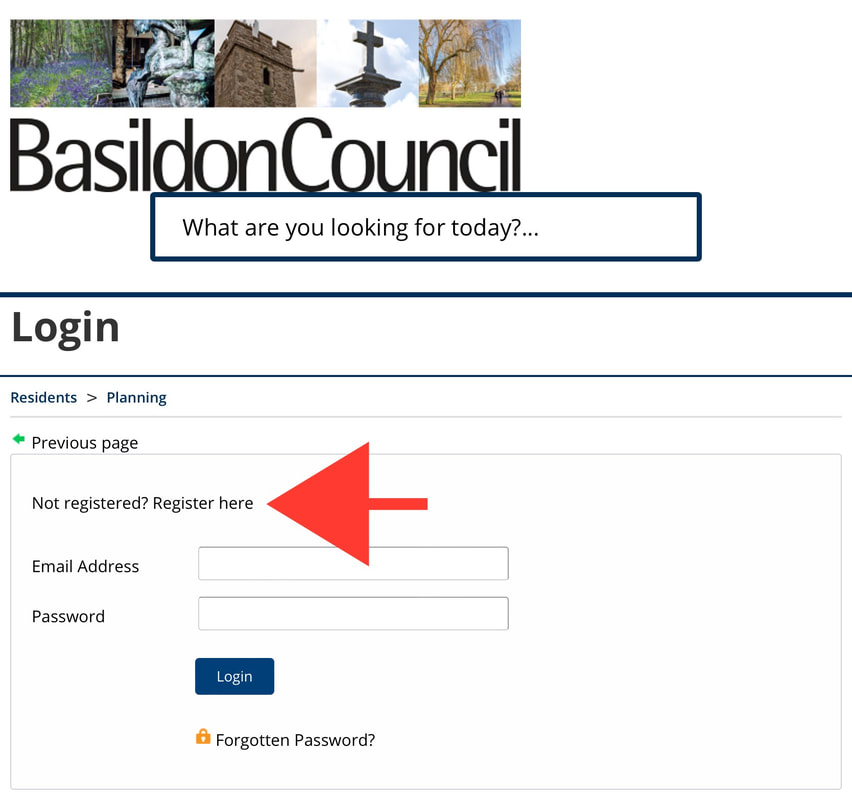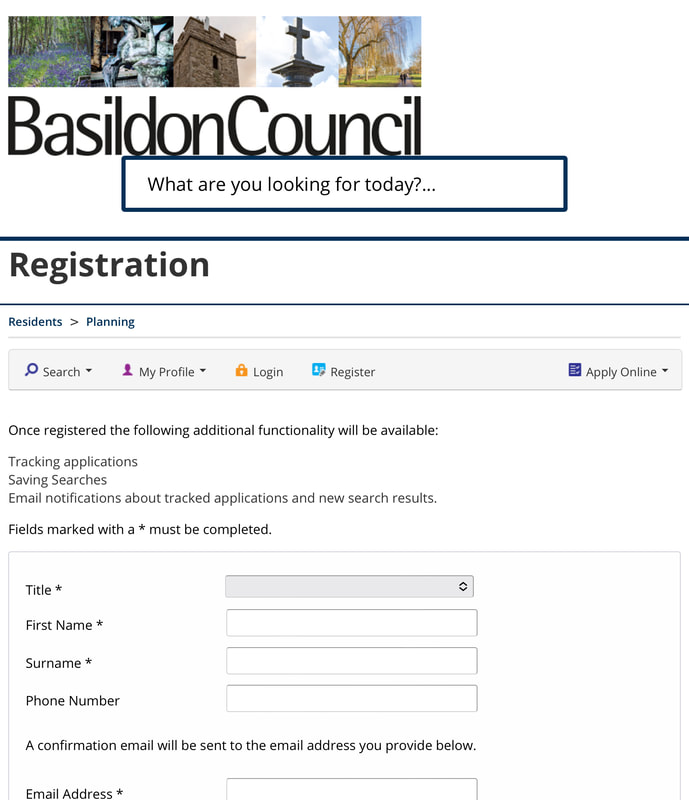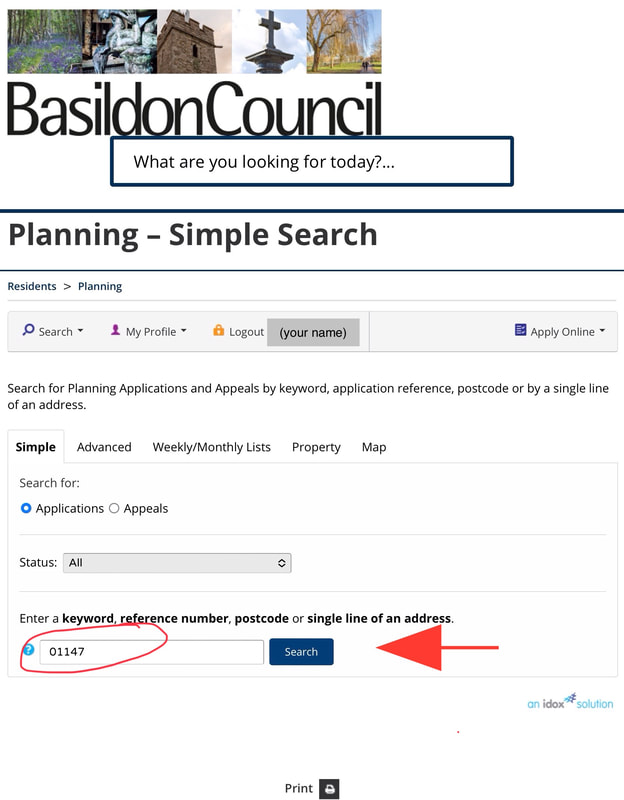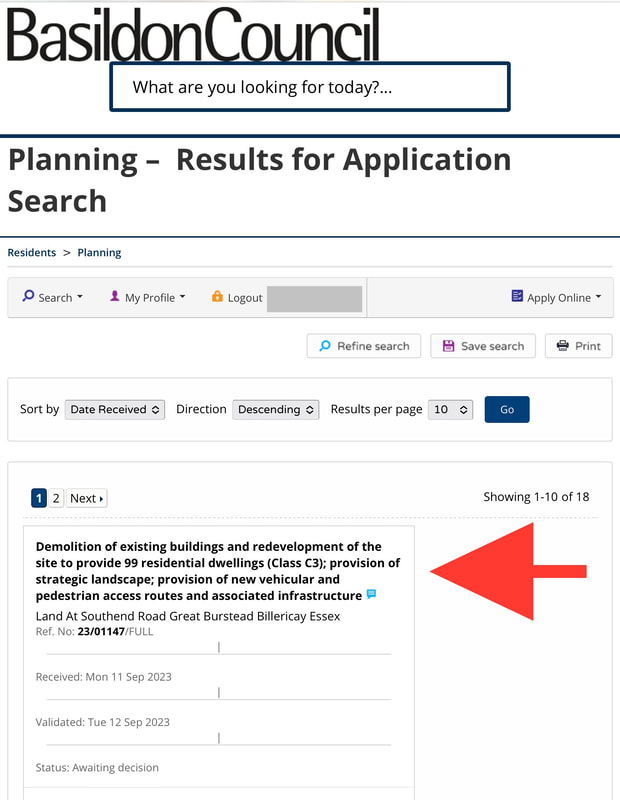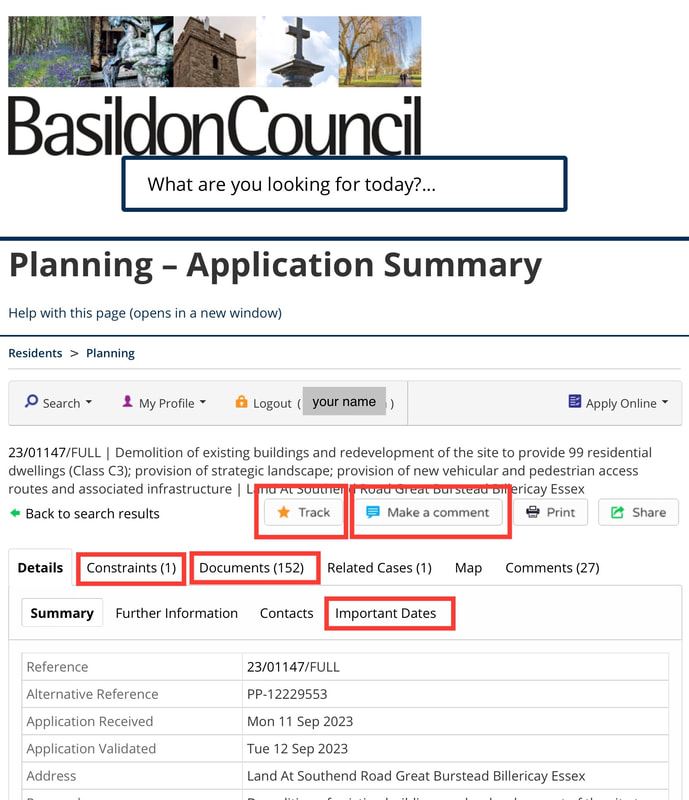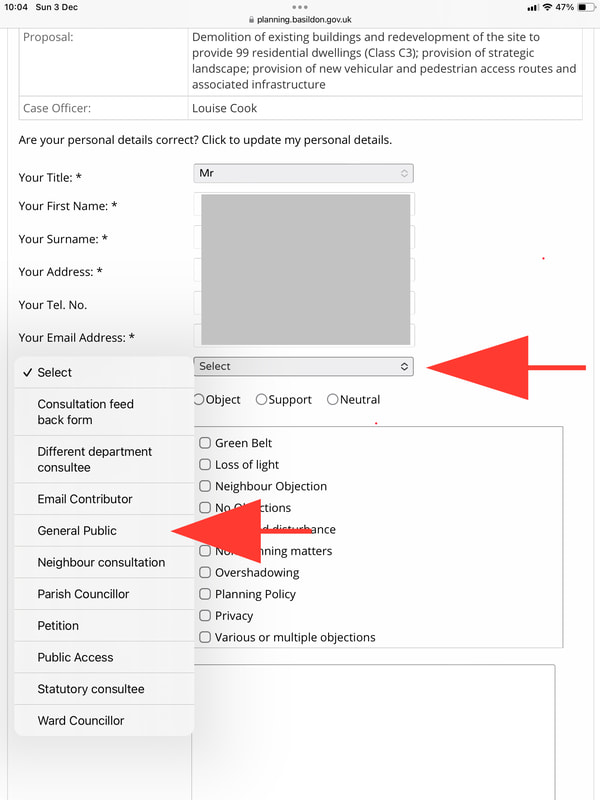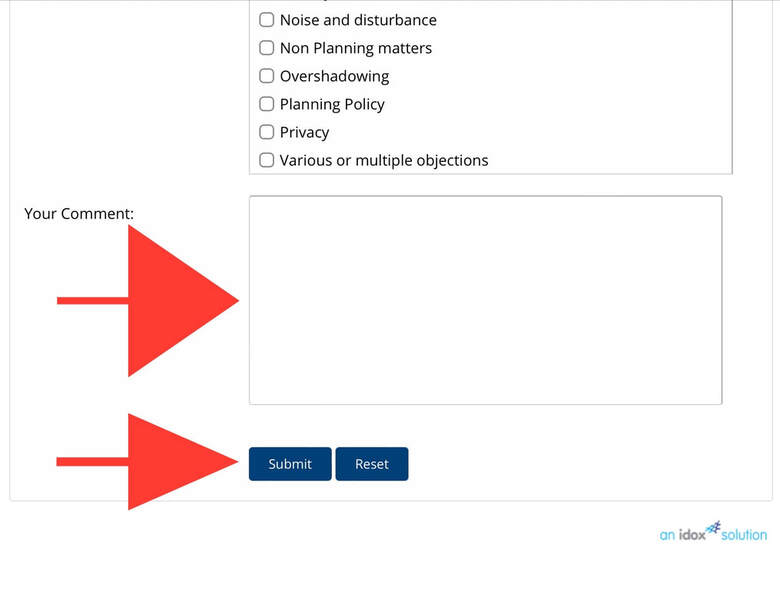Planning Application Help
If you want to comment on or object to a planning application the best way is online via Basildon council's e-Planning system.
We hope these instructions provide some help in terms of registering and using the system. The screenshots have been taken from an iPad using the Safari browser but the layout is broadly the same on other browsers or on a PC. You can access the system from a smartphone, however, the screens will be different but the same options will be present.
We hope these instructions provide some help in terms of registering and using the system. The screenshots have been taken from an iPad using the Safari browser but the layout is broadly the same on other browsers or on a PC. You can access the system from a smartphone, however, the screens will be different but the same options will be present.
Accessing e-Planning
The best place to start is here. It will open in a new window.
www.basildon.gov.uk/eplanning
If you have not registered already, scroll down the page to this option and complete the registration process.
If you simply want to search for an application take the second option.
www.basildon.gov.uk/eplanning
If you have not registered already, scroll down the page to this option and complete the registration process.
If you simply want to search for an application take the second option.
Registering
Search for a planning application
Log on to the e-Planning system. (note - you can find planning applications without being logged on but you won't be able to submit a comment unless you are registered and logged on)
Click on Search then Simple Search.
Enter something in the search field. It could be the application reference number if you know it, a street name or anything else that might help find the application.
Click on Search then Simple Search.
Enter something in the search field. It could be the application reference number if you know it, a street name or anything else that might help find the application.
You could be presented with more than one application. Click on the one that applies.
The key information is found under the Documents tab. There could be many documents
There is typically a Planning Statement that sets out the proposal. The location plans are also helpful.
The Constraints tab will show if the location is Green Belt.
The Important Dates tab will show the deadline for submitting a comment. Check the Standard Consultation Expiry Date.
If you are logged on you can click the Track button so add it to a list of applications that you are following. The Make a Comment button is explained below
There is typically a Planning Statement that sets out the proposal. The location plans are also helpful.
The Constraints tab will show if the location is Green Belt.
The Important Dates tab will show the deadline for submitting a comment. Check the Standard Consultation Expiry Date.
If you are logged on you can click the Track button so add it to a list of applications that you are following. The Make a Comment button is explained below
Submitting a comment
Log on to the e-Planning system and find the application you wish to comment on. The Make a Comment button will only be visible if you are logged on.
When you click the Make a Comment button you see this screen which will have your personal details already completed.
Against Commenter Type click on the Select box and choose General Public from the drop down options.
When you click the Make a Comment button you see this screen which will have your personal details already completed.
Against Commenter Type click on the Select box and choose General Public from the drop down options.
Chose whether you Object, Support or are Neutral on the application.
Select the Reason for Comment. You can select more than one.
Select the Reason for Comment. You can select more than one.
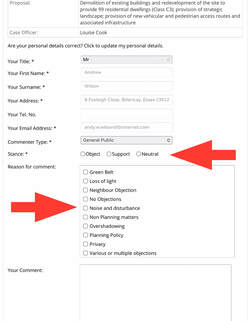
Enter Your Comment. It might be best to write these in another program and cut & paste here. Try to be factual and not simply emotive.
If it is a Green Belt location add a comment to that effect e.g. "I object to this planning application as it is Green Belt land as defined under Basildon council's saved policies".
Don't forget to press Submit.
If it is a Green Belt location add a comment to that effect e.g. "I object to this planning application as it is Green Belt land as defined under Basildon council's saved policies".
Don't forget to press Submit.
What happens next?
If you have successfully submitted a comment on a planning application you should get an email notification with a copy of the comments you have made.
Over time you will receive email updates when the status of the application changes. Emails are only sent about the applications you have commented on or are tracking. You won't get a flood of emails from the council by using the e-Planning system.
Your comments and name will NOT be visible to others using the e-Planning system who look at the application. In fact Basildon council has a policy of not showing any comments on the e-Planning system, whether from the public or statutory bodies.
Your comments will be considered by the Planning Officer (case officer) handing the planning application and maybe summarised in their report. Again, your name will not be mentioned. That report could be debated by the Planning Committee and you have the opportunity to speak at the committee meeting should you wish.
Over time you will receive email updates when the status of the application changes. Emails are only sent about the applications you have commented on or are tracking. You won't get a flood of emails from the council by using the e-Planning system.
Your comments and name will NOT be visible to others using the e-Planning system who look at the application. In fact Basildon council has a policy of not showing any comments on the e-Planning system, whether from the public or statutory bodies.
Your comments will be considered by the Planning Officer (case officer) handing the planning application and maybe summarised in their report. Again, your name will not be mentioned. That report could be debated by the Planning Committee and you have the opportunity to speak at the committee meeting should you wish.
Other ways to comment
Basildon council does not clearly advertise ways to comment other than by the e-Planning system and we recommend that approach, but we believe that it can be done by email to
planning@basildon.gov.uk
If you do send an email please make sure you include the planning application reference number in both the subject and body of the email. You need to also include your full name and full postal address otherwise your comments won't be considered.
Please make it clear whether you are supporting or objecting to the application and include your supporting comments.
planning@basildon.gov.uk
If you do send an email please make sure you include the planning application reference number in both the subject and body of the email. You need to also include your full name and full postal address otherwise your comments won't be considered.
Please make it clear whether you are supporting or objecting to the application and include your supporting comments.
Planning application reference numbers
Planning application reference numbers follow this convention;
yy/xxxxx/nnnnnn
where;
yy = the year
xxxxxx = the 6 digit reference number (note - the same number can be used in separate years)
nnnn = the application type, most commonly OUT or FULL, but could be PIP, SCREEN or others.
yy/xxxxx/nnnnnn
where;
yy = the year
xxxxxx = the 6 digit reference number (note - the same number can be used in separate years)
nnnn = the application type, most commonly OUT or FULL, but could be PIP, SCREEN or others.